Help Center
Viewing Transaction History
Step 1:
Access
- Tap on Wallet button at the bottom navigation Bar.
Step 2:
Select Transactions/Type
- Tap My Transactions.
- Tap between “Card” or “Wallet” transactions to see different transaction types
Step 3:
Filter Transactions by Date/Range
- Tap “Funnel icon” at the top right corner to update the transactions displayed.
- Filter by selecting a date range.
Step 4:
Export Option
- To Export a report of your transactions based on Tap the “Export” button to choose an export format (CSV, PDF, XLS).
Step 5:
Search Option
To Search a report of your transactions based on the entered text in the “Search” Field.
Step 6:
Save File
- Select the location where you want to save the exported file.