Shift Management
CREATE SHIFT
Step 1
Click on the Shifts Tab in the menu.
Instruction: Navigate to the menu and select the “Shifts” tab to access shift management.
Step 2
Click on the Create Shift button.
Instruction:Click this button to start creating a new shift.
Step 3
Enter the following details for the shift:
- Shift Name
- Description
- Select Dates to activate the shift
- Start and End Times for the shift
Instruction: Complete all required fields for the shift, including name, description, dates, and the start and end times.
Step 4
De/Activate the shift by clicking on the toggle button next to the shift.
Instruction: The toggle button allows you to activate or deactivate the shift.
EDIT SHIFT
Step 1
Click on the Shifts Tab in the menu.
Instruction: Go to the Shifts tab to view your existing shifts.
Step 2
Click on the Pen Icon on the far right of the shift you want to edit.
Instruction: Click the pen icon to open the editing interface for the shift.
DELETE SHIFT
Step 1
Click on the Delete Button on the far right of the shift you wish to delete.
Instruction: The delete button will remove the shift permanently from the system.