Change Password(if needed)
Step 1:
Access Profile
- Tap on the profile icon on your Home screen.
- Tap on Change Password.
Step 2:
Enter your email address
Enter the email address associated with your account.
- You will receive an email containing a password reset link.
Step 3:
Click on the link in the email
Open the email you received and click on the password reset link.
Step 4:
Enter your new password
You will be redirected to a page where you can enter your new password. Choose a strong password and submit it.
Step 5:
Receive a confirmation of successful password update
Once your new password is successfully updated, you will receive a confirmation message.
Step 6:
Login using your new password
Return to the login page and sign in with your new password.