Adding Users to Business Portal
Step 1
Click on Users in the left navigation bar.
To begin adding users, select the “Users” option from the left navigation bar.
Step 2
Enter the user’s email in the designated field and click on Add User.
Type the user’s email address in the email field and click “Add User” to proceed.
- If the user is already registered on PayToday, they will be automatically added.
- If the user is not registered, the system will display an error, user not found and an invitation link, Click on Send Invitation Link they will receive an invitation email and need to follow the registration process described earlier in this document.
Step 3
After the user is added, click on the pen icon next to the user’s name to edit their permissions.
Click the pen icon next to the user’s name to access their permission settings.
Step 4
In the permission settings, the business owner can enable or disable the following business functions for the user by clicking the toggle buttons for each option
- Product Creation
- Transactions
- Daily Transaction History
- Transaction Export
- All Transaction History
- Notifications
- In-Apps
- SMS
Use the toggle buttons to allow or restrict access to these functions for the user
Step 5
After making the necessary changes, click the Save button to apply the new settings.
Once you’ve finished editing the user’s permissions, click “Save” to confirm the changes.