Help Center
Table of Contents
< All Articles
Add Bank Card
Step 1:
Enter Bank Card Details
- Tap on Wallet button on the bottom menu on the Home screen.
- Tap on My Cards
- Tap Add Card
Enter the details:
- Ensure that all card information is correct before proceeding.
After filling in the details, click “Save” to proceed.
-
Business Portal
- Create Business
- Activating Your Business
- Adding Users to Business Portal
- Business QR Code
- Create Bulk Payment Request
- Creating Single Payment Requests
- Creating Web Profile
- Edit Business Details
- Edit Profile
- Feedback and Support
- Forgot Password
- Payment Requests Summary
- Product Management
- Redeem 3-Way Vouchers
- Registration
- Shift Management
- Transactions Overview
- Custom Web Integrations
- Login Business
- Show Remaining Articles (4) Collapse Articles
-
Custom Web Integrations
-
Mobile Application
- Registration-Mobile
- Login
- Complete Your Profile
- Add Bank Details
- Complete Bank Authentication
- Add Bank Card
- Top Up Wallet
- Change Password(if needed)
- Pay a Contact
- Payment to a business
- Buy Airtime
- Send Payment Request
- Send a Voucher
- Split a Bill
- Withdraw to Bank Account
- Viewing Transaction History
- Version Control
- NedLife Insurance
- Creating a Classified Ad
- Feedback and Support
- Pay for Parking
- USSD Wallet
- Show Remaining Articles (7) Collapse Articles